Home | Resources | Help Centre and How To Guides | Permissions User Guide
Administrators can set up advanced access control for each member of the team on a user-by-user basis.

Watch our video tutorial to learn how edit and manage your team members permissions.
To access the permissions for your team from the dashboard, click on ‘Settings’ or click your avatar in the top right corner.
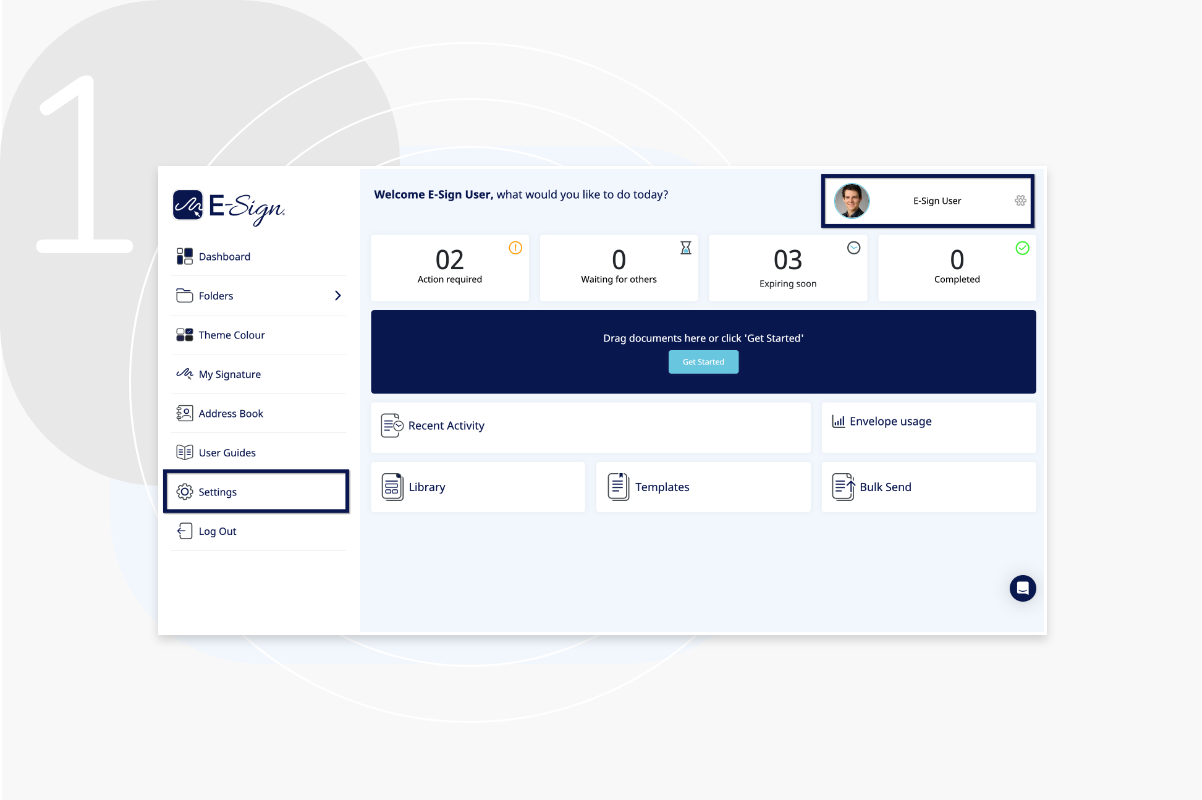
From the ‘My E-Sign Account’ page click on ‘Manager Users’ to view your team members.
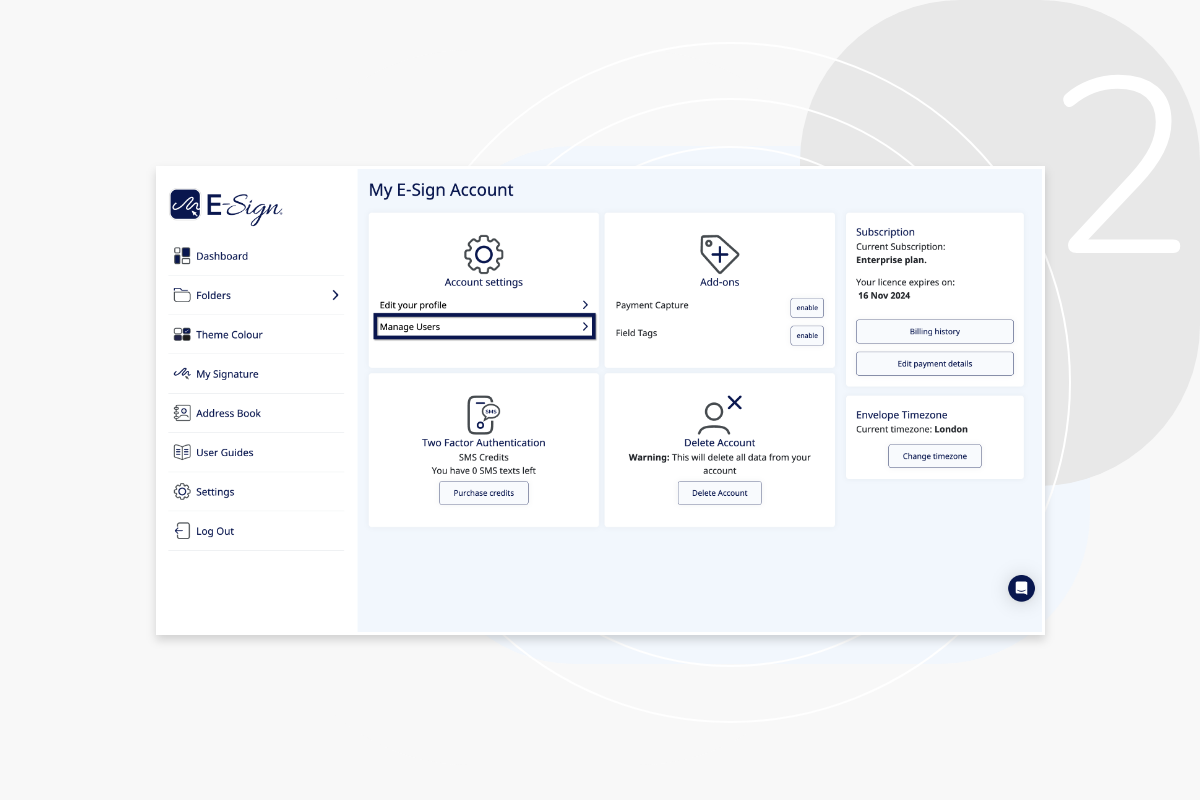
All users can view the list of current team members.
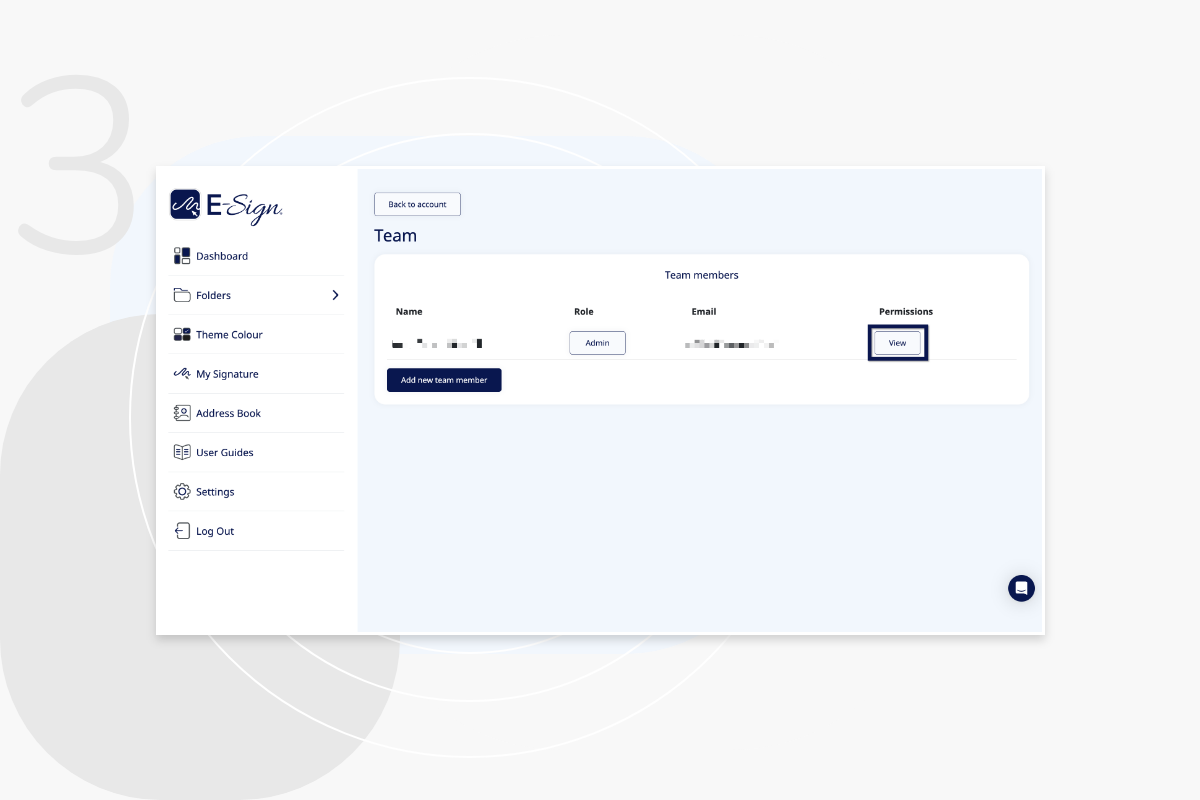
Here you can view each team member and update their permissions.
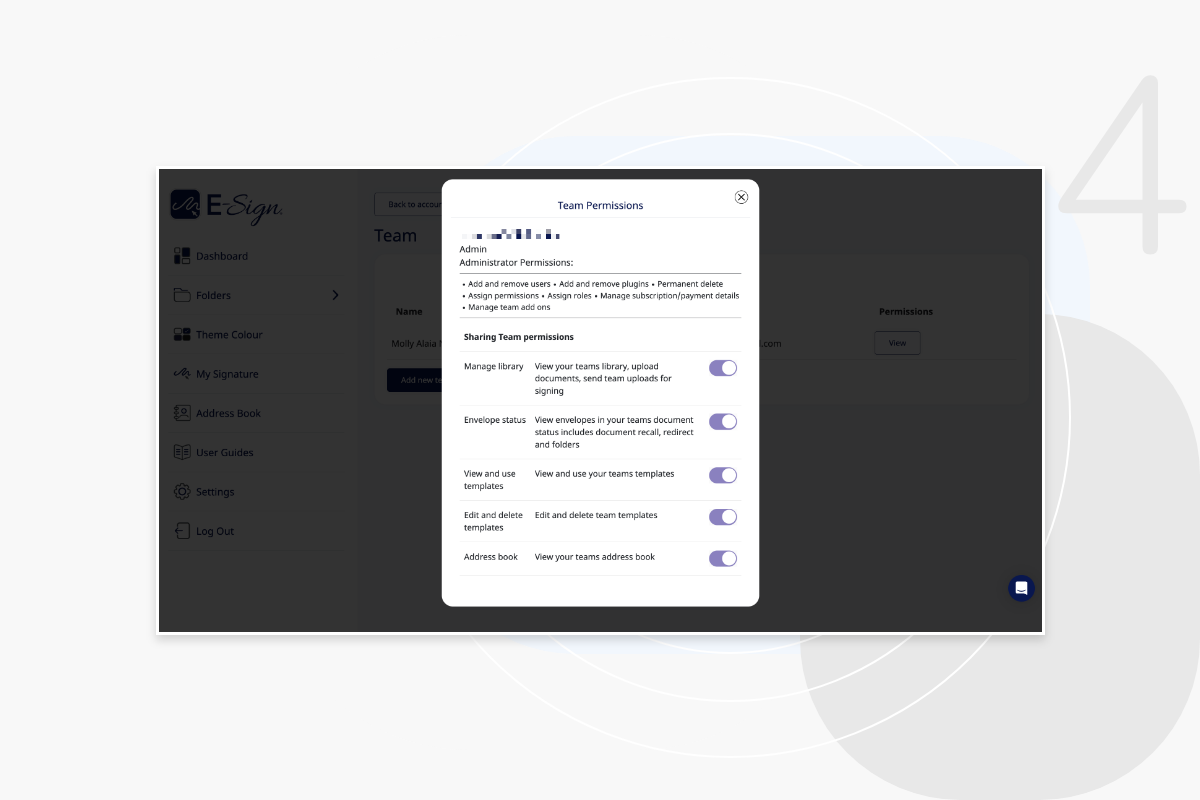
A user can either be set as an admin or a team member. An admin will have all permissions on by default. You can manage team members permissions by turning on and off the individual permissions.
No, you can edit user permissions as much as you require.